Your website can be upgraded to support videos, slideshows, members-only sections, and advanced eCommerce features.
If you would like to upgrade your website please go to your Manage My Domain page by signing into your account, choosing "My Websites (#)". You should see three options - the package you already have, and two upgrade packages.***
By upgrading to one of our premium website packages you will get the following additional features:
Pro Website Package
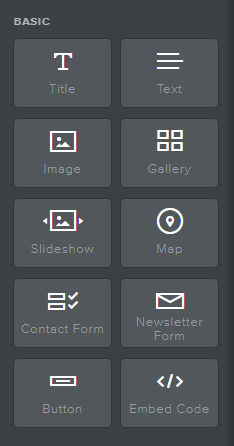

Title: A general heading for a section of content

Text: Written content typically placed below a Title. For example, this may include full sentences, paragraphs, or bulleted lists of text.

Image: Display photographs, illustrations, or other visuals

Gallery: A collection of images, arranged in a grid

Slideshow:A collection of images where one image is displayed at a time before transitioning to the next

Map: A depiction of a geographic area with a specific location (such as a business address) highlighted

Contact Form: A set of fields used to collect inquiries and information from visitors to the site, responses are sent directly to an email address of your choice

Newsletter Form: A tool used to collect an email from interested visitors to receive a company newsletter or further email correspondence from your brand

Button: An object that, when clicked by a visitor to the site, performs an action or navigates a visitor to another page.

Embed Code: Add advanced custom functions to a website using HTML and/or CSS coding languages
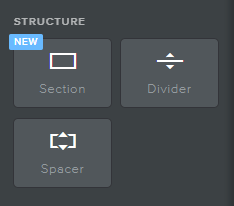

Section: A block of space on a website in which other elements may be placed

Divider: Decorative horizontal lines used for separating content on a page

Spacer: Blocks of empty space used for general formatting
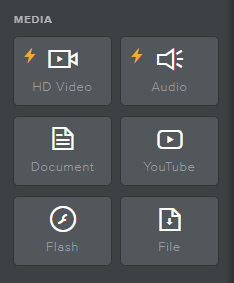

HD Video: Insert a high-quality video from a file on your computer

Audio: Insert a sound recording or audio clip

Document: Insert a document for on website reading

YouTube: Insert a YouTube video

Flash: Run an adobe flash program

File: Insert a file and allow it to be downloaded by visitors
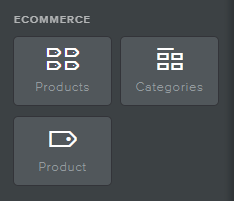

Products: Display a collection or multiple collections of items available for sale

Categories: Display various categories for easier navigation to desired products

Product: An individual item available for sale
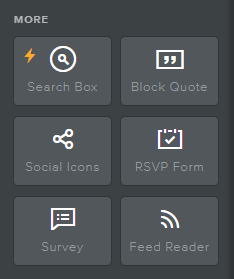

Search Box: Tool allowing visitors to enter a keyword and locate the term within the website

Block Quote: Quotation text for customer reviews or highlighting statements
Social Icons: Social media logo icons linking website visitors to the company’s social media pages

RSVP Form: A tool used to collect responses from website visitors to an invitation (and send them directly to an email of your choice)

Survey: A tool used to collect feedback from website visitors (and send it directly to an email of your choice)

Feed Reader: List of current news articles from compatible news sites
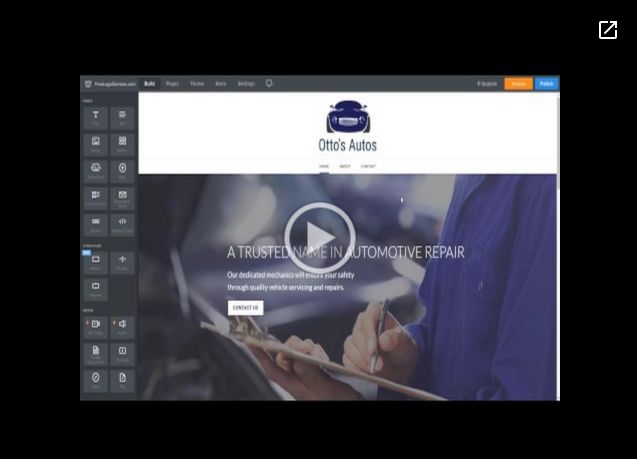 Opens a new window
Opens a new window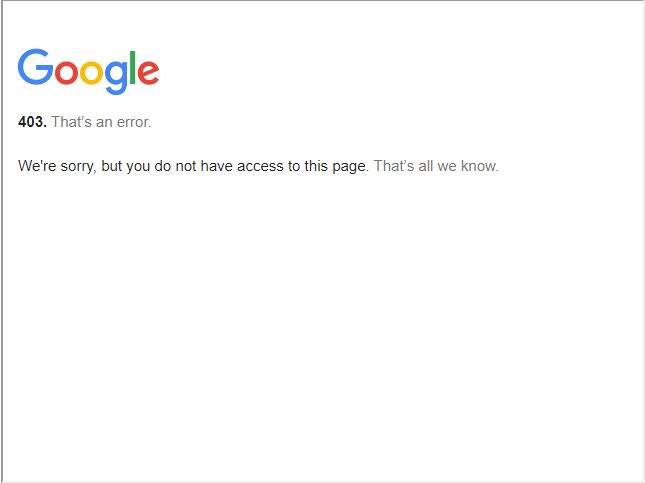 Opens a new window
Opens a new windowHow to add Pages to your website
How to add SubPages (drop down menu) for Site
How to add a Blog to your Website
How to add a Page Layout/Create Contact Us Page
How to add a banner image to your Header Area
How to add a text box and headline
How to add a button link to your website (external or internal)
How to upload an image to your website/Create Gallery
How to edit the Footer of your website
How to add a document/file to a page
How to add social media icons to a page
How to change your theme and fonts on your theme
*Warning: Do not select a new theme if you've had a custom website made for you. Changing the theme may delete key elements, functionality, content, and styling of your website*
Adding Apps to your website
Accessing SiteWit's Stats & Marketing Application
Create Products and Categories for your Webstore
Displaying Products and Categories on your Website
Connecting Your Payment Processor
Widget Glossary - Explore a .PDF guide to the various widget elements that come standard inside our easy-to-use website editor tool.
Learn how to utilize our easy-to-use website editor tools to add, edit, and remove content from your website.
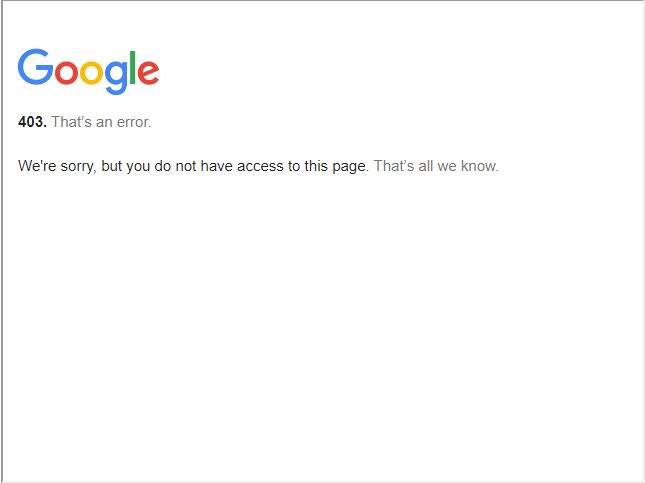 Opens a new window
Opens a new window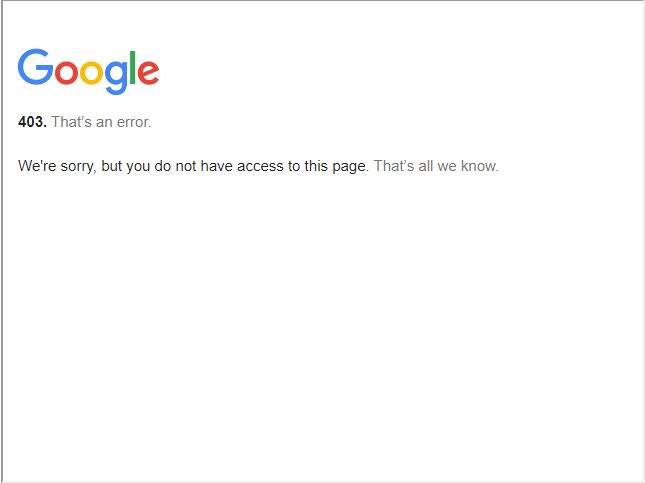 Opens a new window
Opens a new window